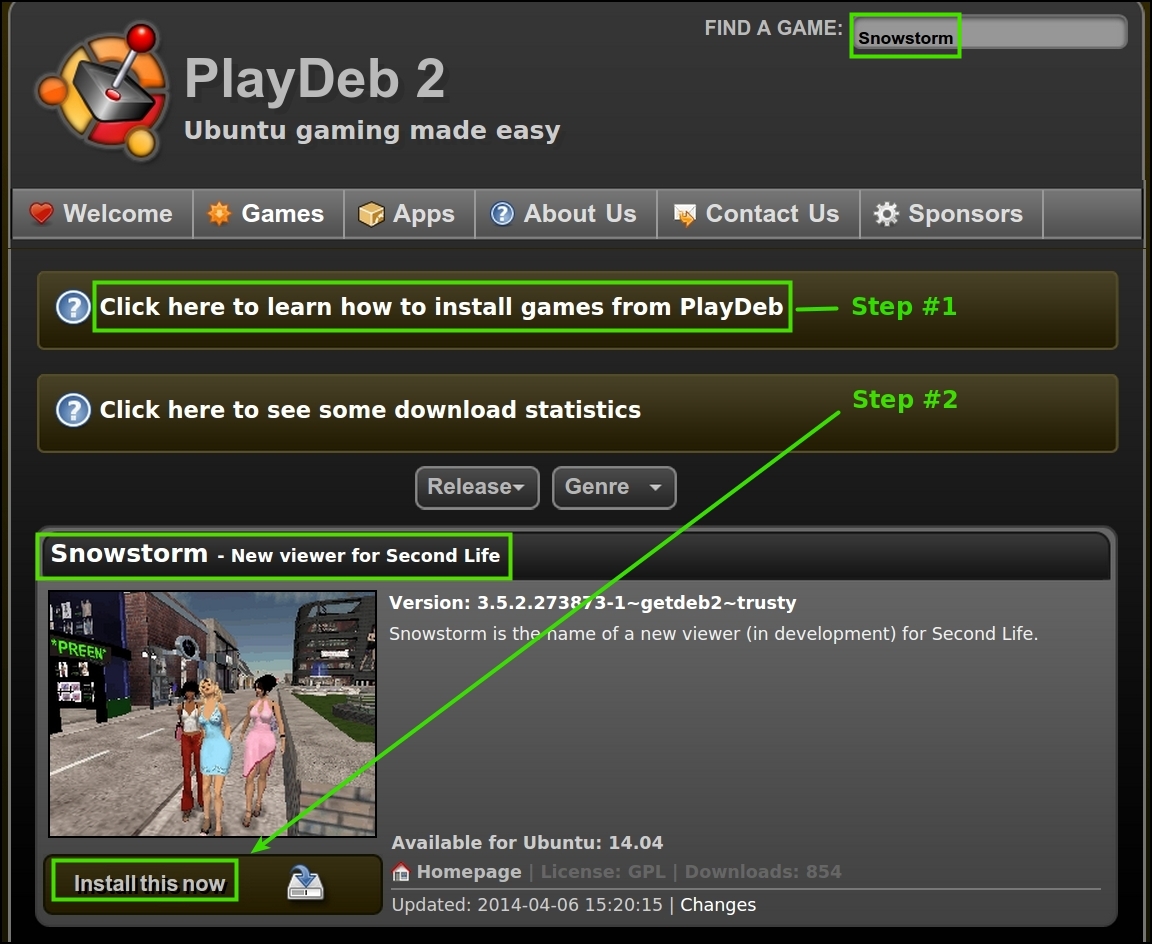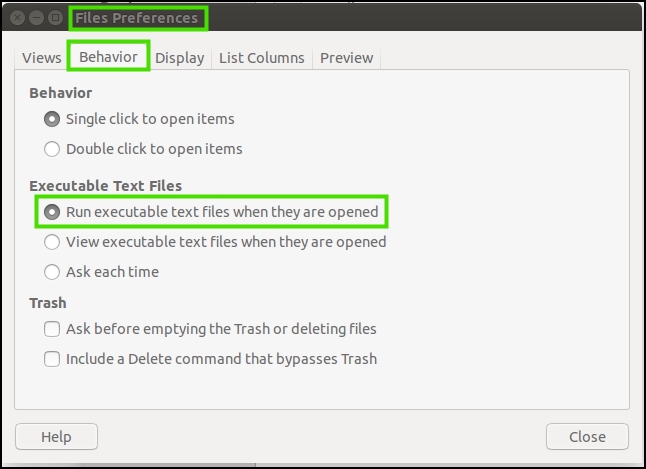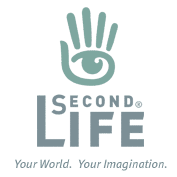 After upgrading Ubuntu 12.04 to 14.04, I quickly learned that playing SecondLife wasn’t to be accomplished as easily as running the software in 12.04. After scouring online Ubuntu and SecondLife forums for hours, I found nothing but countless frustrated postings of others attempting the same goal.
After upgrading Ubuntu 12.04 to 14.04, I quickly learned that playing SecondLife wasn’t to be accomplished as easily as running the software in 12.04. After scouring online Ubuntu and SecondLife forums for hours, I found nothing but countless frustrated postings of others attempting the same goal.
Fortunately, I am pleased to share not just one easy way, but two easy ways to play SecondLife on Ubuntu 14.04! You may install a SecondLife viewer, or just run/play SecondLife without installing any software. This works on 32bit and 64bit operating systems.
Installing SecondLife
Navigate your way to a long-time Ubuntu website: PlayDeb.net. Here you can quickly and easily install the PlayDeb software installation (.deb) file and then search the site for a SecondLife viewer called: Snowstorm (.deb) file. Follow these steps for easy installation:
- Install the repository: the PlayDeb software package.
- Run this Terminal (Ctrl+Alt+T) command: sudo apt-get update
- Click Snowstorm SecondLife Viewer download to automatically open and install in Ubuntu Software Center.
- Once installed, locate in your Dash Home and add it to your launcher if you wish.
Or Running SecondLife (without installing)
- Download, right-click and extract the SecondLife software
- Navigate to your Home Folder:
- select the Edit menu
- select the Preferences menu
- select the Behavior tab
- under the section Executable Text Files
- select the radio button for: Run executable text files when they are opened
- Return to your already extracted SecondLife software, locate the secondlife program file and open it.
Feel free to contact me with any questions or comments.
Enjoy!